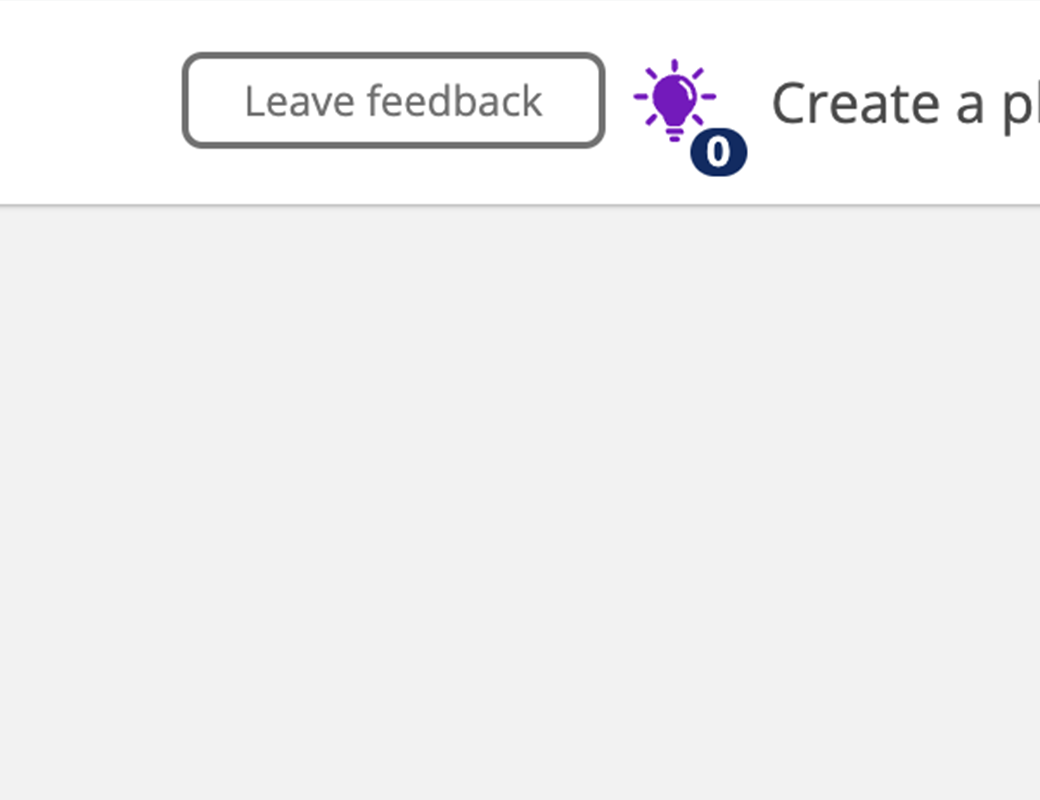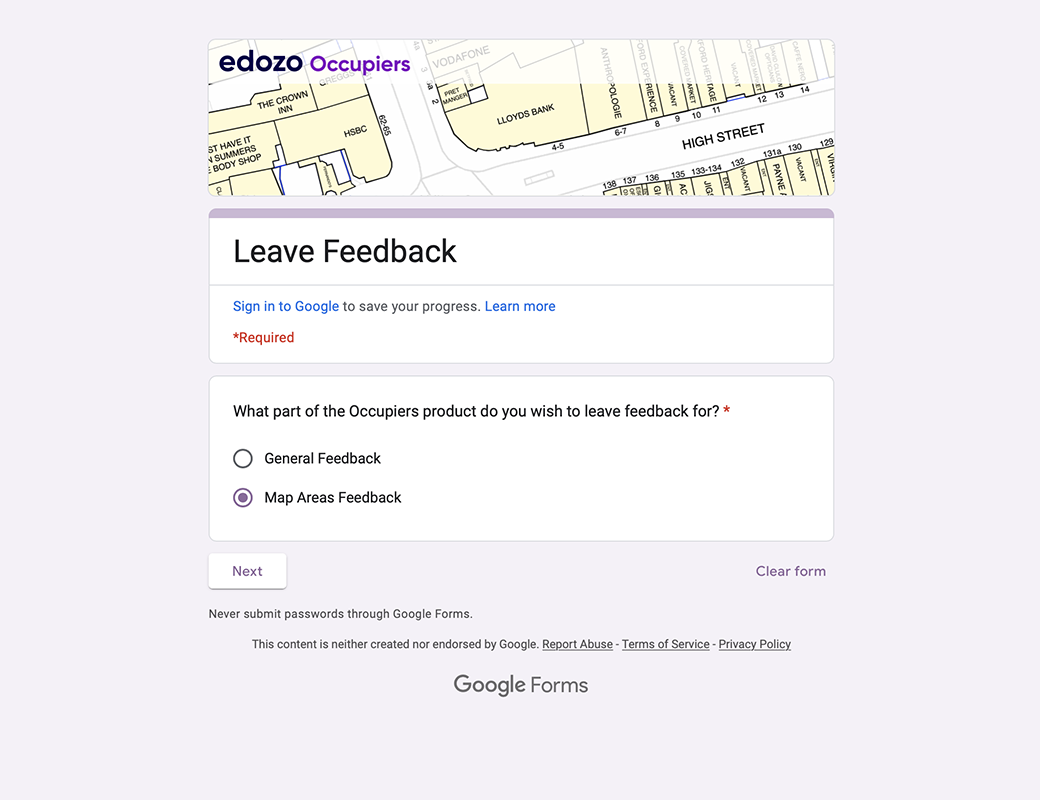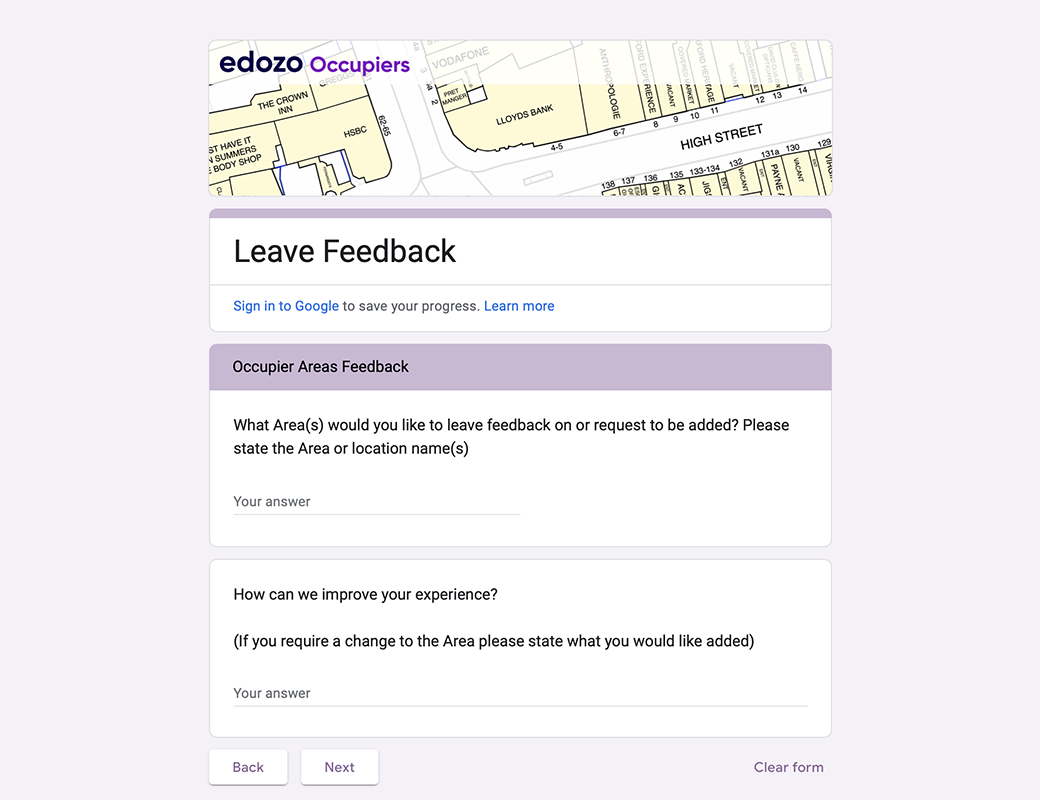In this section you will understand everything about Occupiers Areas, We will give you all the information you need to work with them.
What is an Occupiers Area?
An Occupiers Area is a designated location on the map that has been researched by Edozo.
The designated areas are visible on the map once you zoom in and can also be found listed in the “Areas” page.
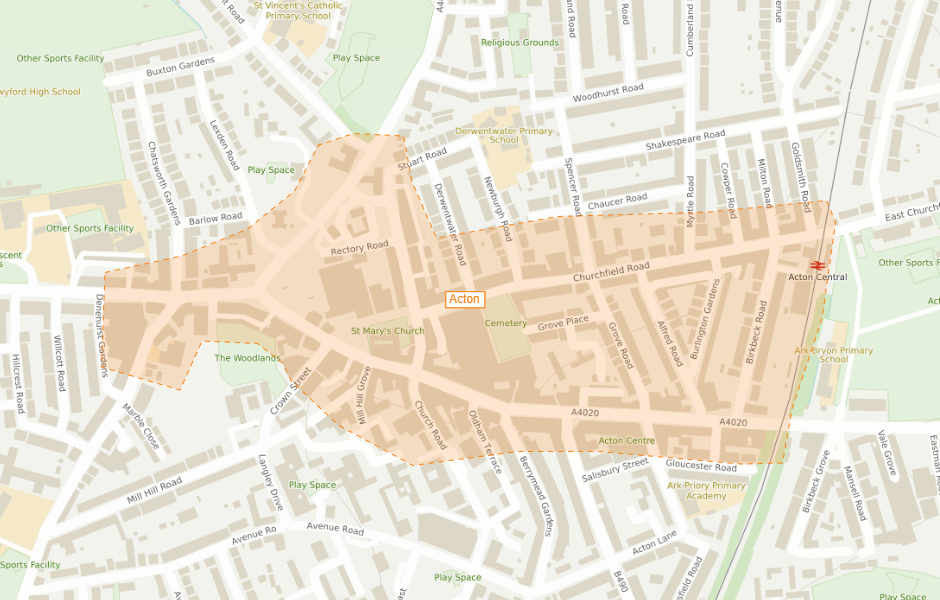
Create a Plan page - Area on Map
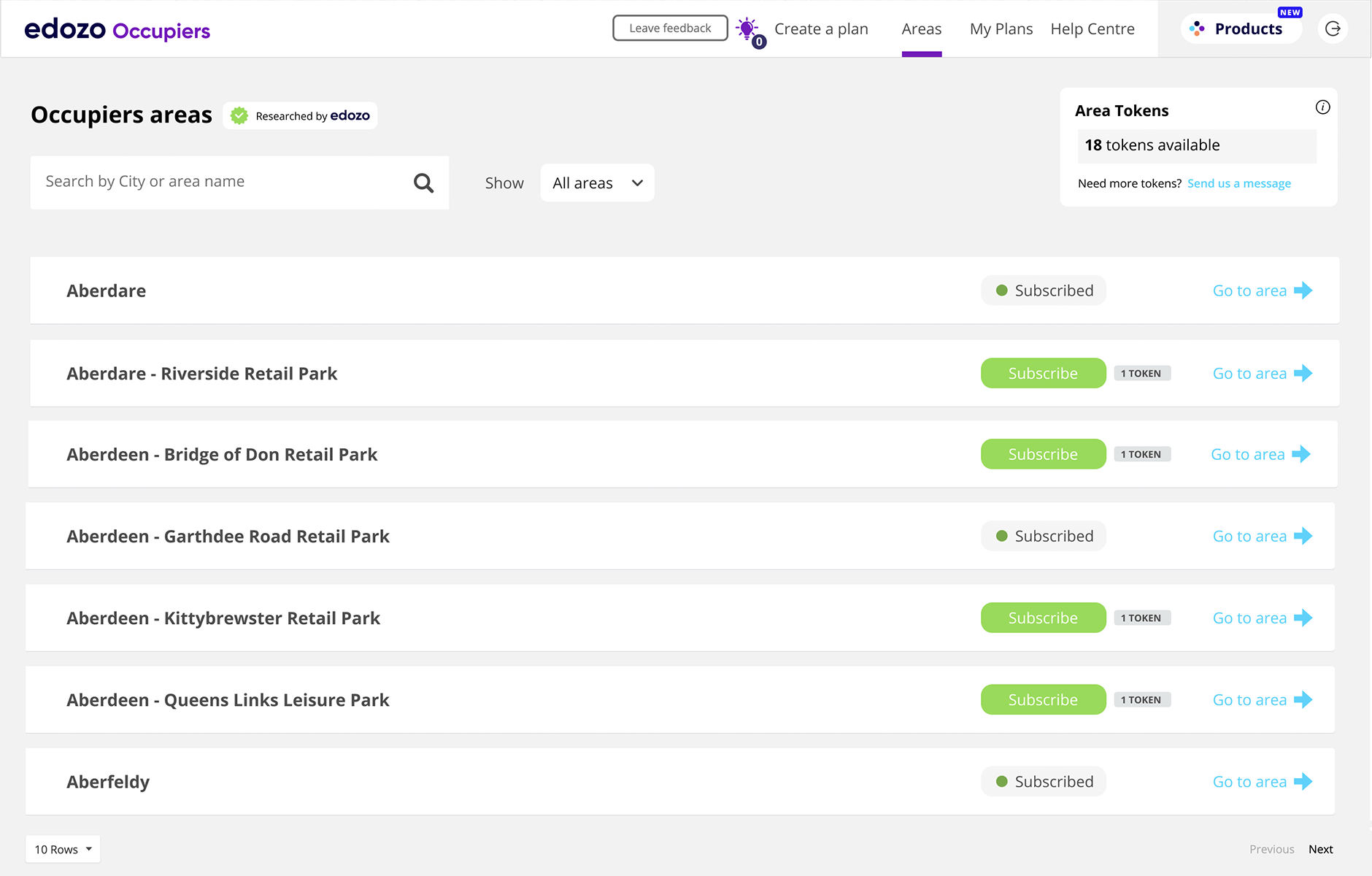
Areas page
Visualise Areas on the map
Viewing areas on map
- After logging into Edozo Occupiers, you will land on the “Create a plan” page.
In the map area on the right, after zooming in (either using your mouse or the “+” and “-” buttons in the bottom right) you will see the available areas. - Areas are highlighted differently depending on the zoom level and will be shown as boundaries only after zooming in enough.
- Areas and area boundaries will not be printed in your final plan: they are just a visual reference
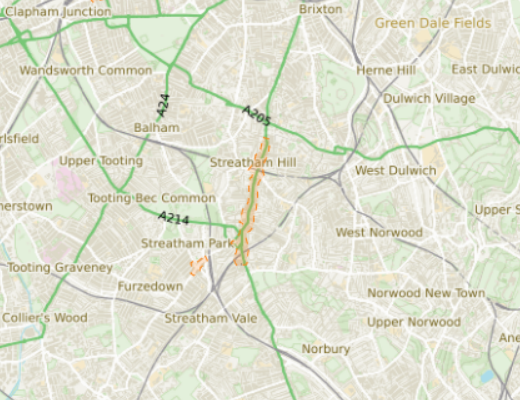
Visible area after zooming in
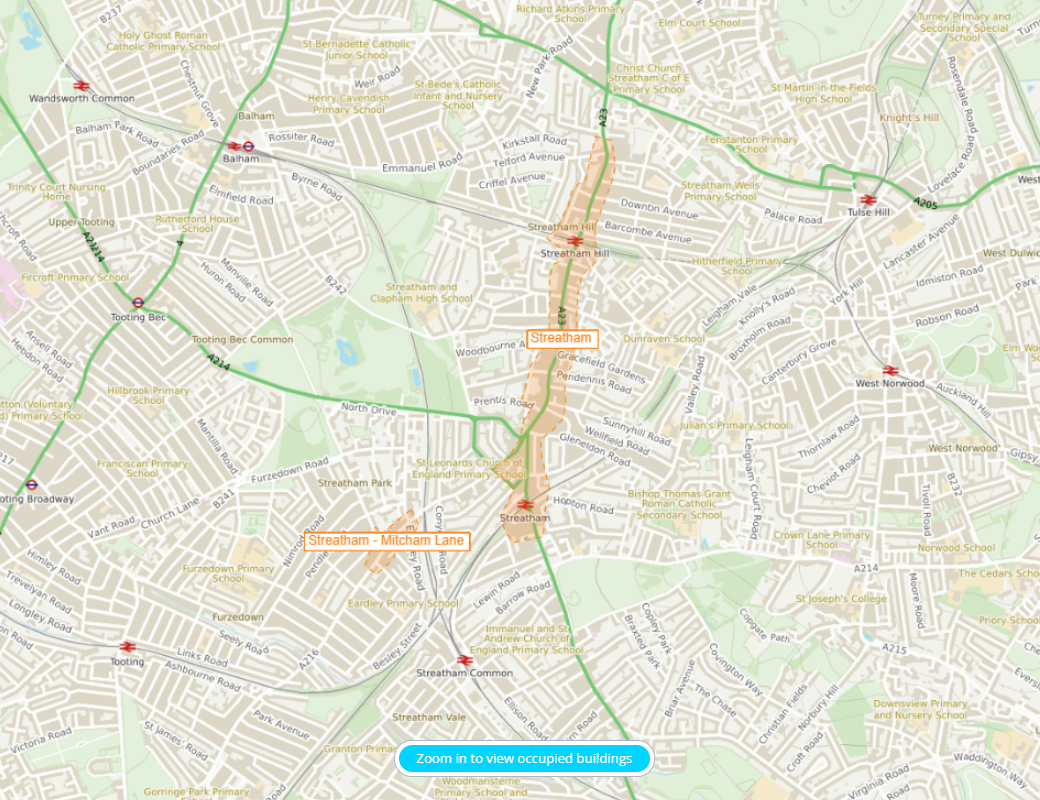
Area with name after additional zoom
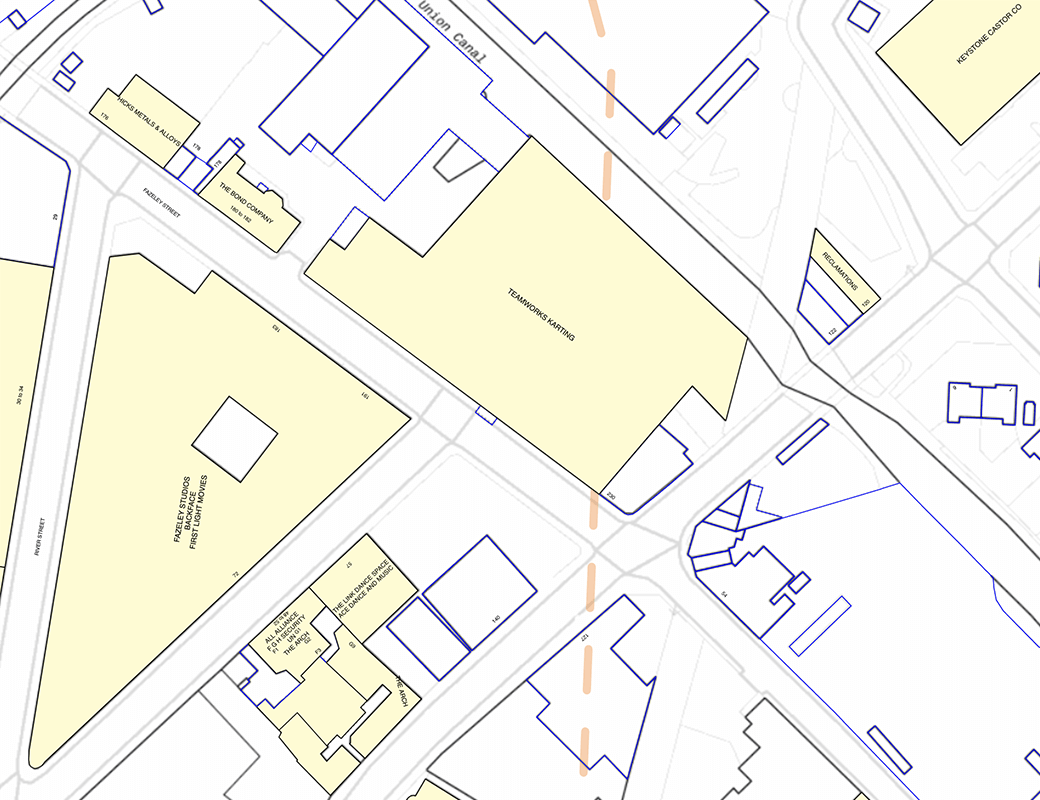
Area's boundaries when working on occupiers
Area geofenced colours
Areas are highlighted in different colours depending on wether or not you have subscribed to that area.
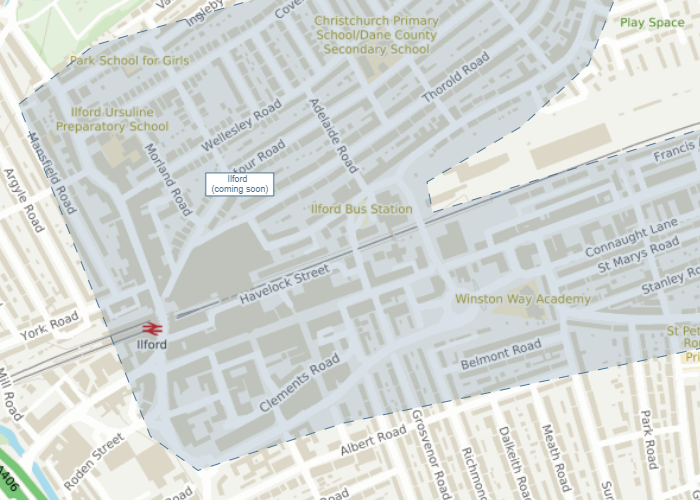
Coming soon
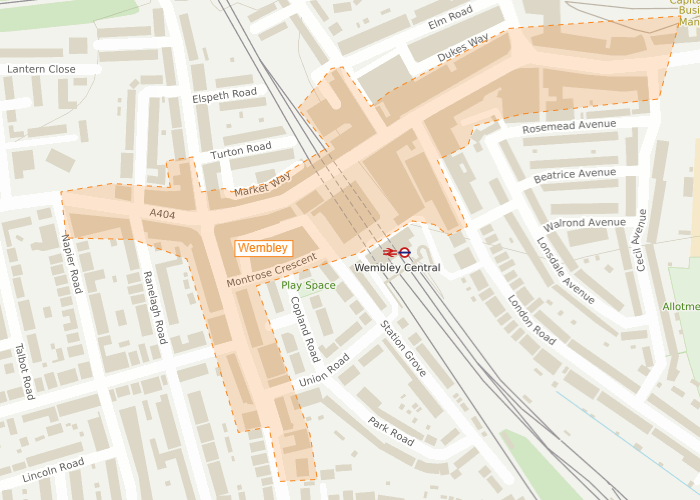
Not subscribed
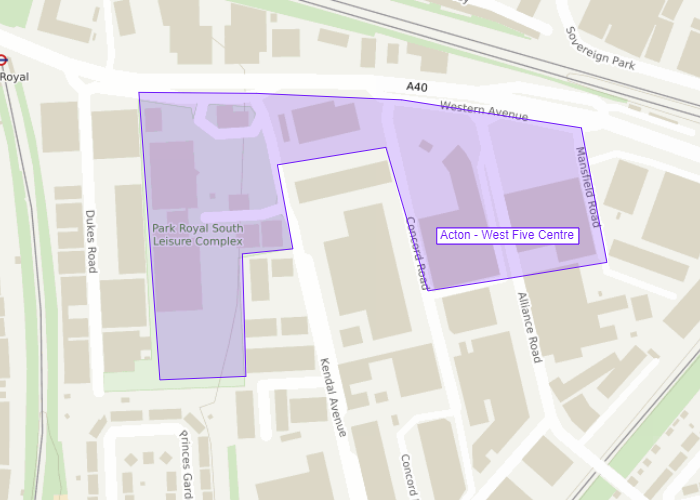
Subscribed
Subscribing to an area from "`Create a plan" page
The name of the area is visible on the map after zooming in a few times.
By clicking on it you will land on the "Areas" page, where that area name has already been filtered, so you can easily subscribe to it.
After completing the subscriptions, you will land on "Create a plan" page, with the area in the centre of your map.

Area name visible and clickable after few zoom in on the map
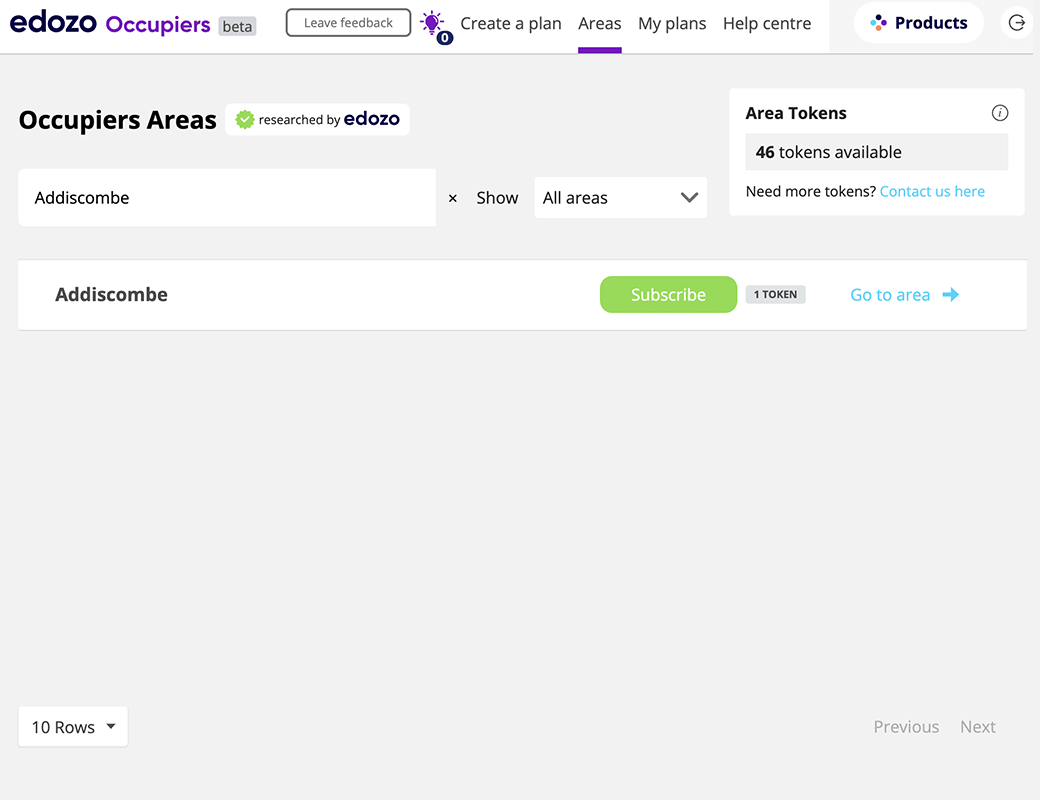
Areas page with filter applied on Area: you will land in this page after clicking the Area name
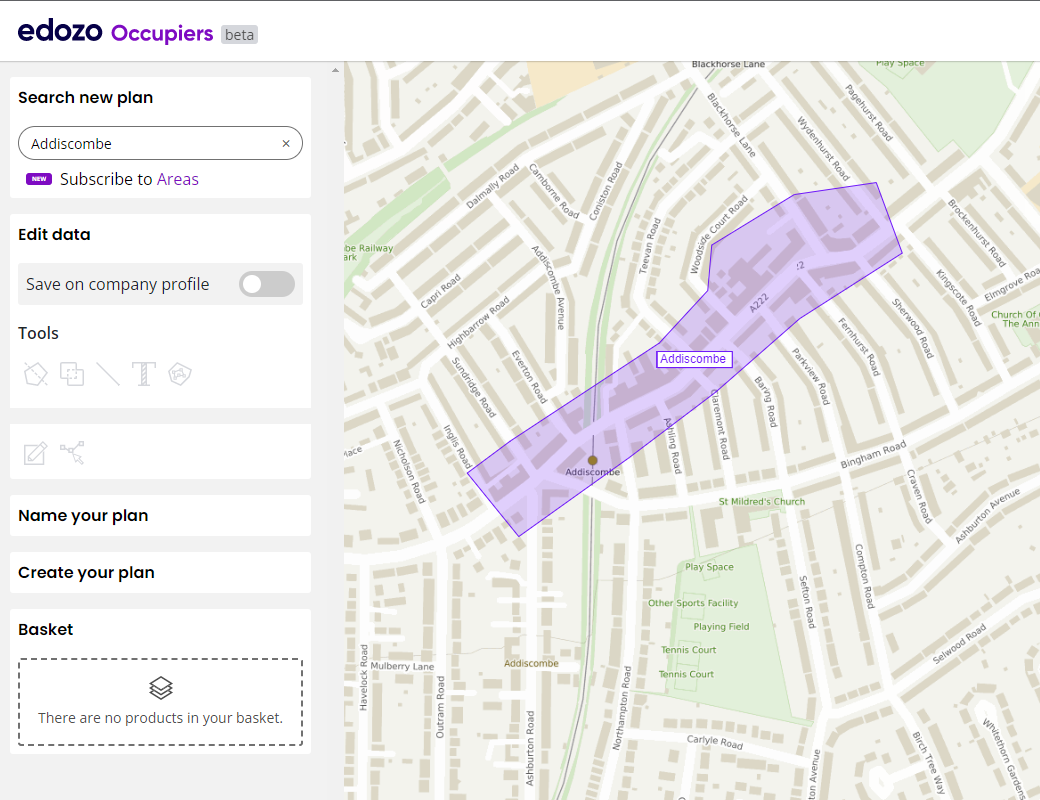
After subscribing to an Area you will land on "Create a plan" page with the area highlighted in purple.
Using your Areas
You can find a compete list of geo-fenced areas in the "Areas" section.
This is added to daily so if an area you need is not yet available, please get in touch.
Search and filtering
There are several ways to filter and search using the list:
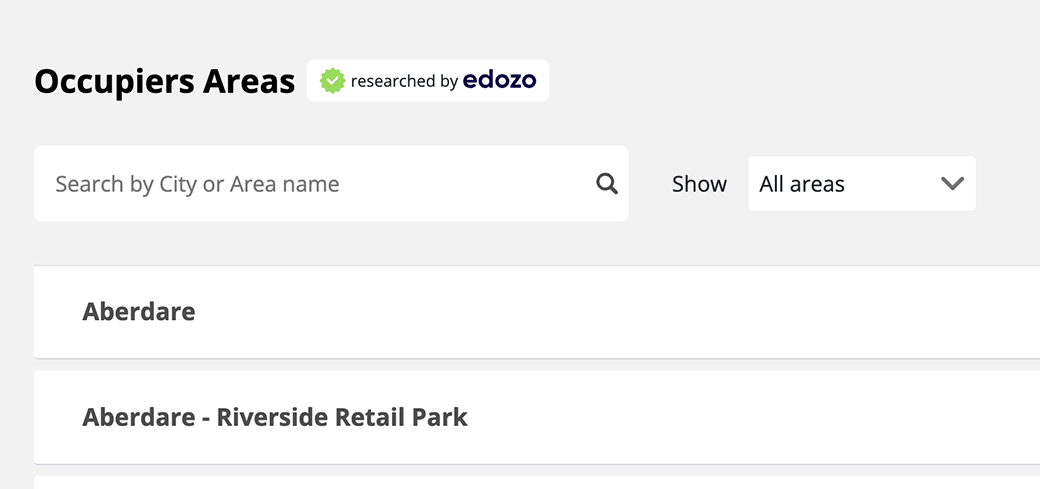
Search field
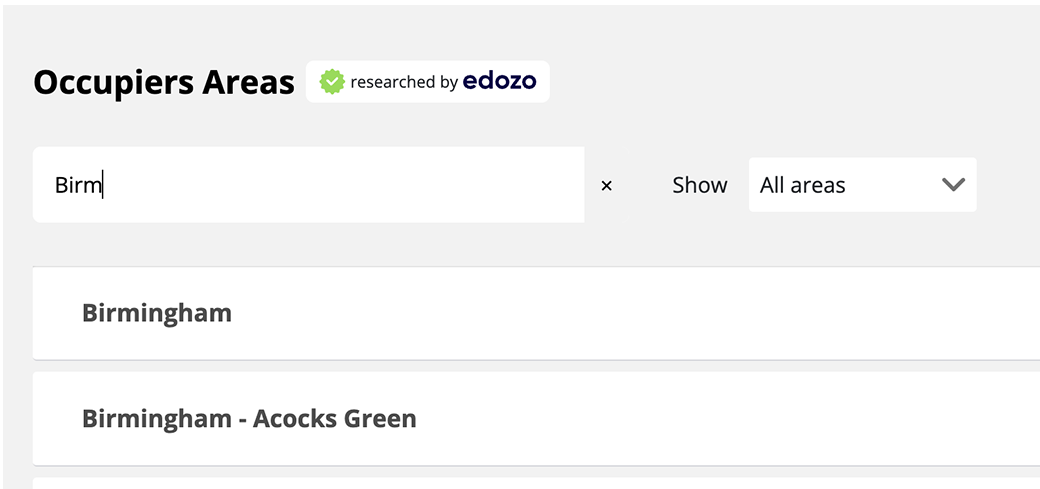
Inputing the name
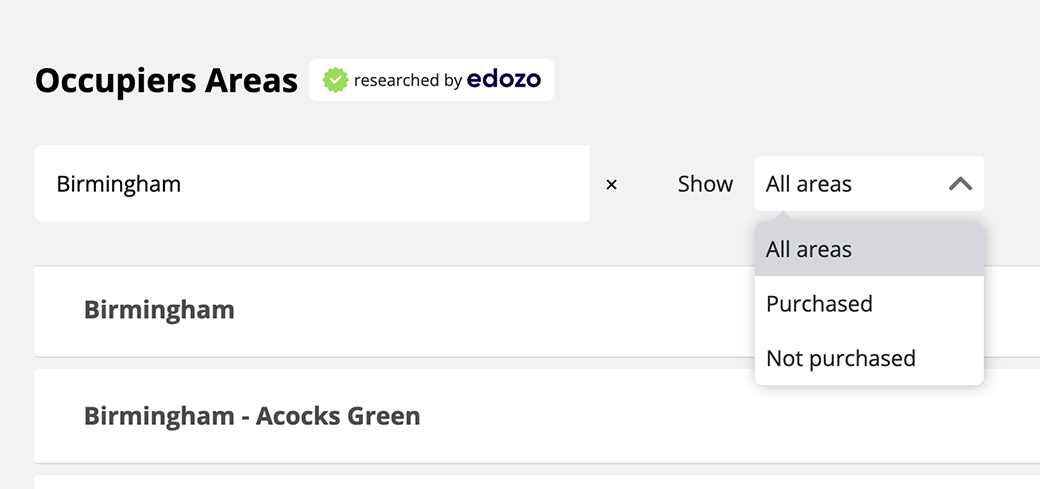
Area type
Areas and tokens
Edozo Occupiers provides access to 6000 retail and leisure areas around the UK, ranging from primary retail through to secondary markets.
As such, not all areas are of the same size or density, and this is reflected in the number of tokens required to subscribe to each area.
The number of tokens needed to subscribe to an area are displayed next to the 'subscribe' button.
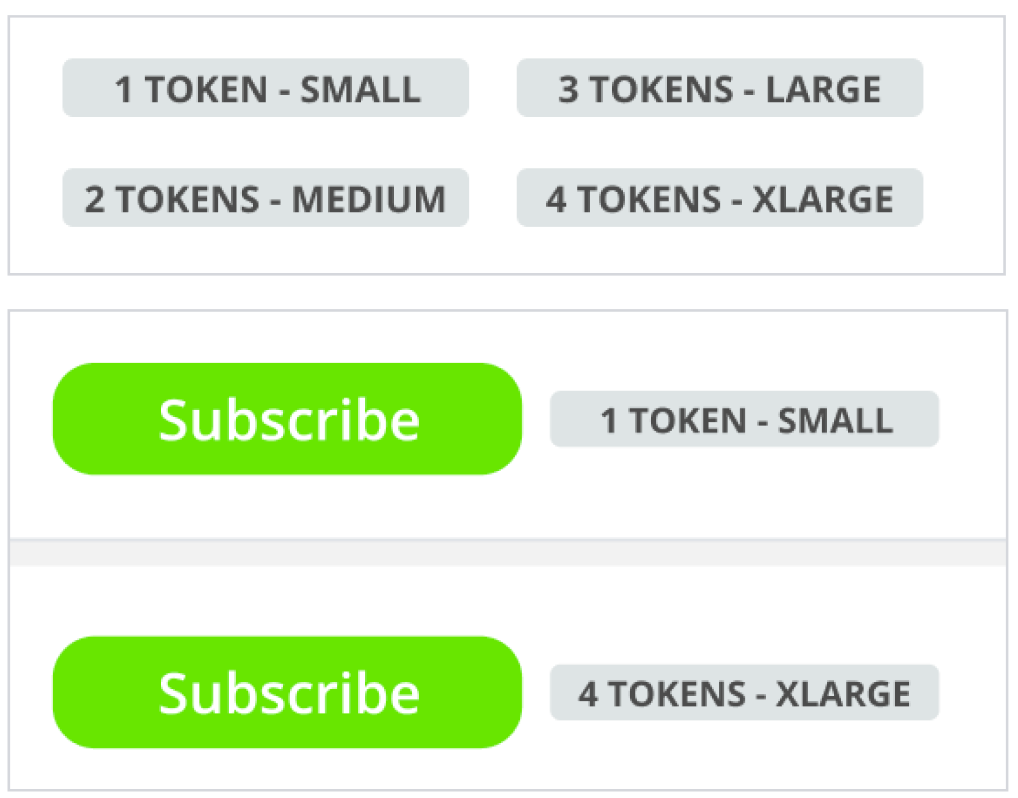
Subscribing to an area
You can easily subscribe to an area by clicking on the green "subscribe" button.
For every area you subscribe to, you will use tokens from your allowance.
The subscription is valid for 12 months
During this time you will be able to view occupiers within an area at no extra cost. Once the 12 months licence expires, you can re-subscribe using your tokens as before.
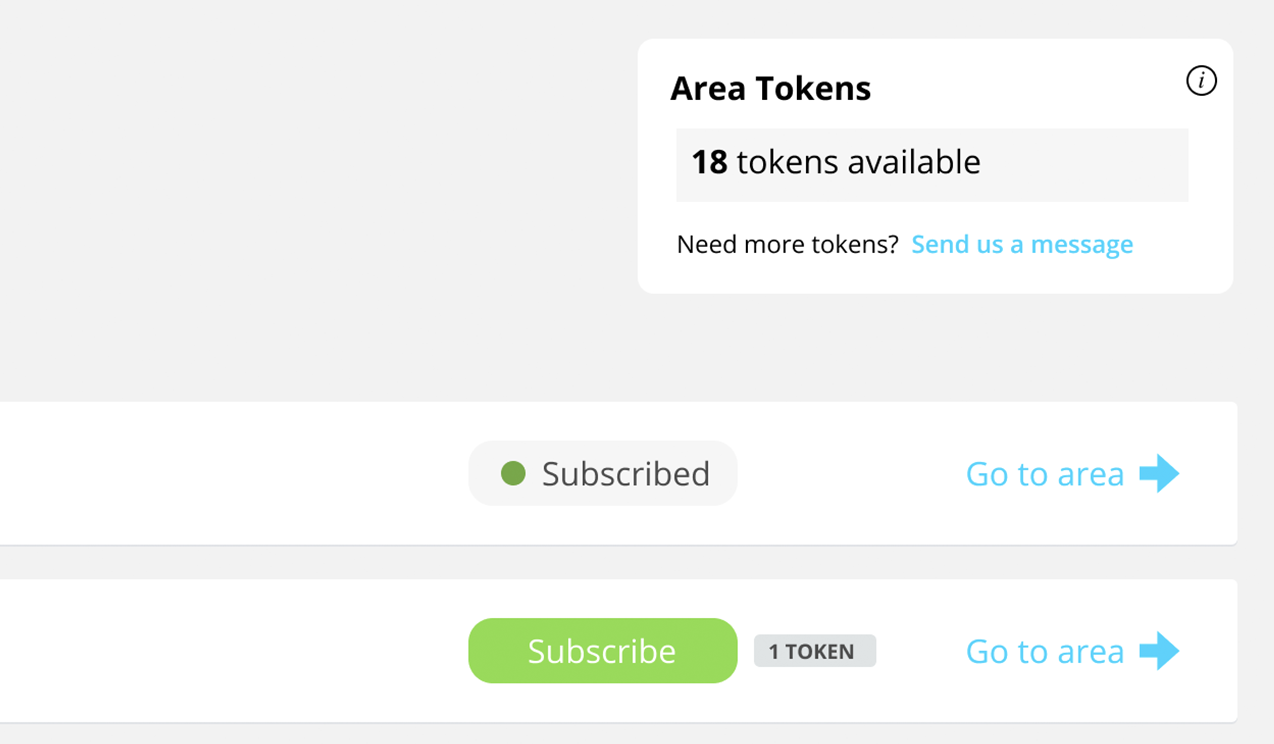
Requesting new tokens
To purchase more tokens, please contact us at occupiers@edozo.com
You can also request new Areas using the same email.
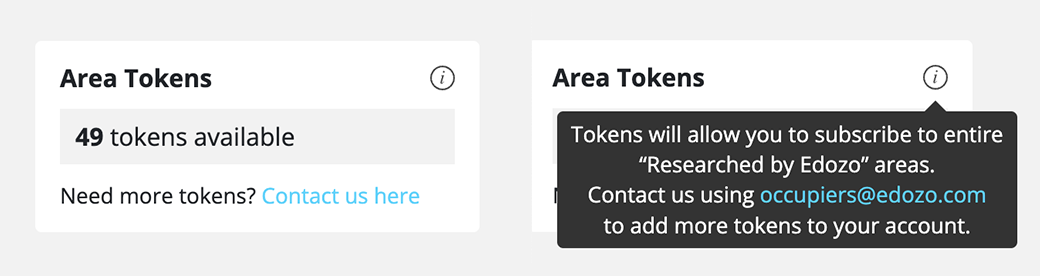
Giving Feedback
In the top section of the page you can find a “Leave feedback” button that will allow you to access to a very short survey.
Please tell us your opinion: we are always working to improve our users’ experience!