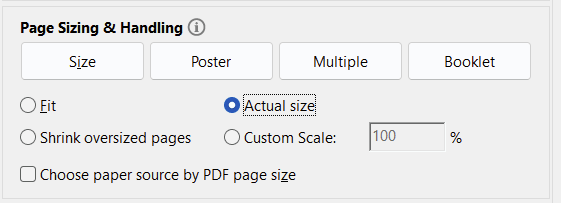Printing your map - edozo Maps
Everything you need to know about printing edozo maps.
Help centre > Printing your map
Printing a PDF map to scale
Pick your browser or tool of choice
Some browsers have different print settings. If these aren't set correctly it can mean your maps won't print to the correct scale. The below details how you can ensure your maps will print to scale on whichever browser you use
Showing results for:
Sorry, we could not find any results to match your search criteria.
Please try again with some different keywords.
Please try again with some different keywords.
Google Chrome
When you click on print (CTRL/CMD+P) you will then see a page like this
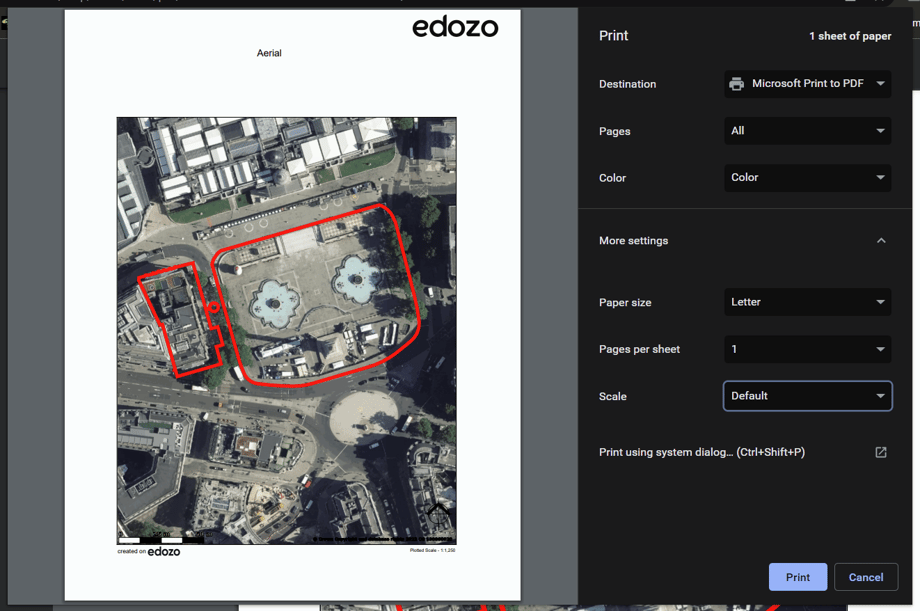
Chrome by default should have your scale set to '100'. In order to check this, you can click 'more settings' and make sure.
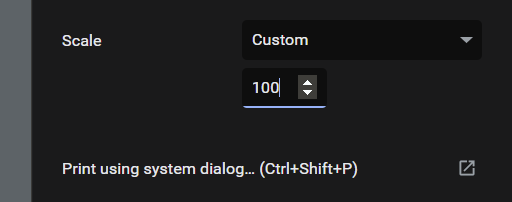
Microsoft Edge
When you click on print (CTRL/CMD+P) you will need to click on ‘More settings’
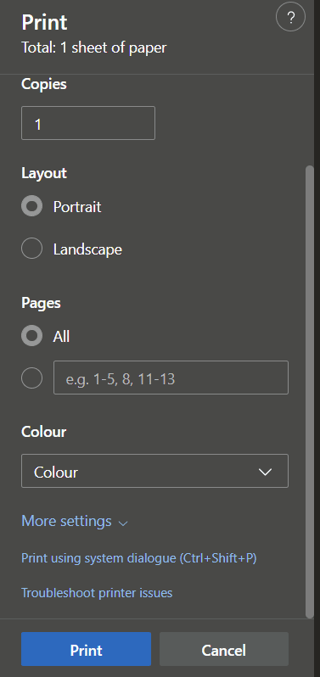
Note the scale in the image is set to 94%
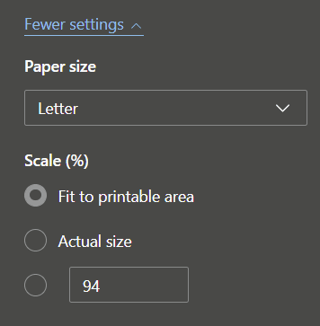
Select ‘Actual size’ and be sure the % is set to 100

Mozilla Firefox
When you click on print (CTRL/CMD+P) you will then see a page like this
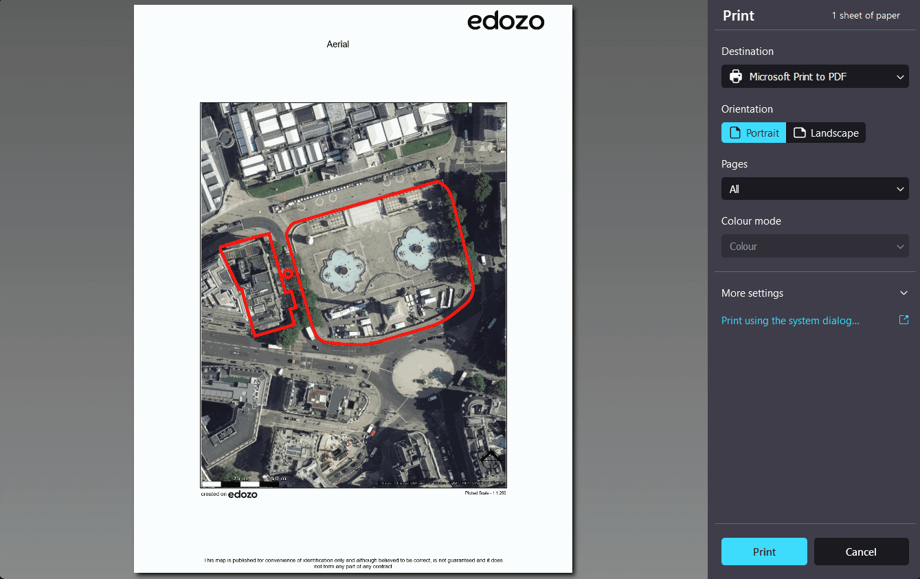
From the page click on ‘More settings’
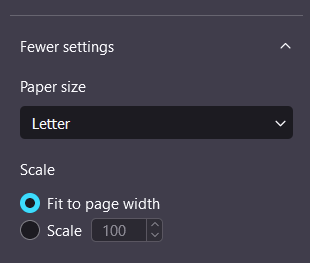
Change selection to ‘Scale’ and ensure it is set to ‘100’
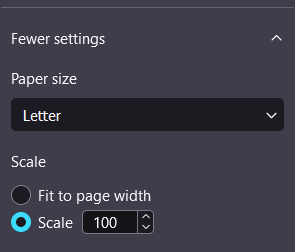
Safari
When you click on print (CTRL/CMD+P) you will then see a page like this
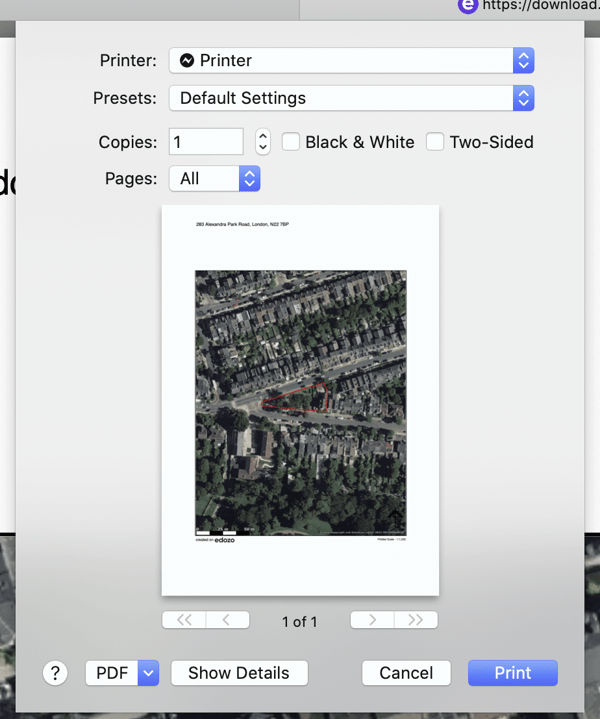
Click on ‘Show Details’
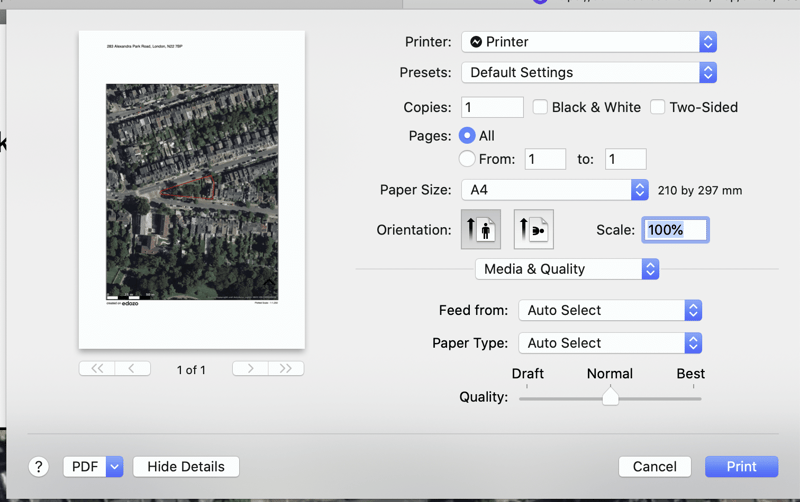
By default the scale should be set to ‘100%’.
Adobe Acrobat
When you click on print (CTRL/CMD+P) you will then see a box like this
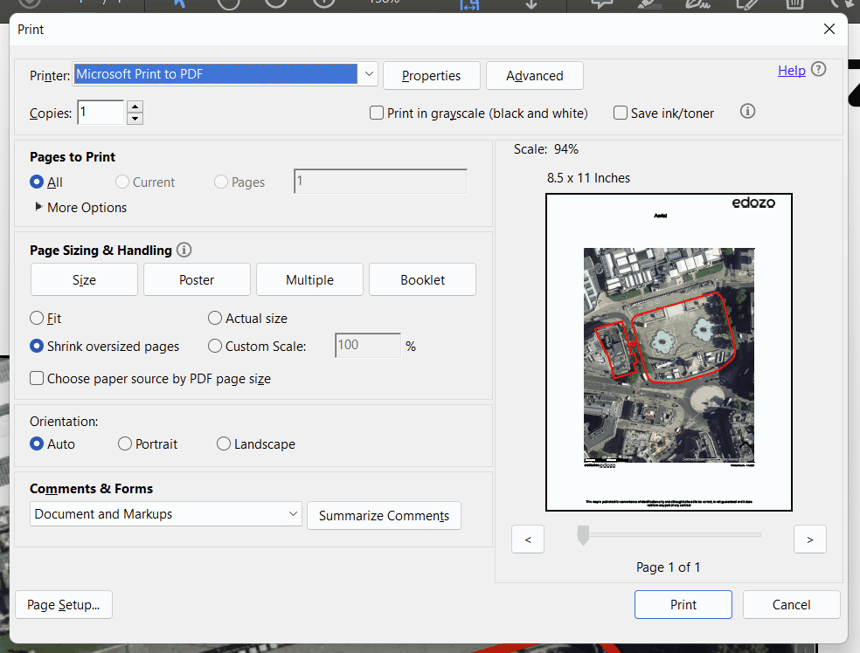
Adjust the setting to be ‘Actual size’, alternatively you can set 'Custom Scale' to 100